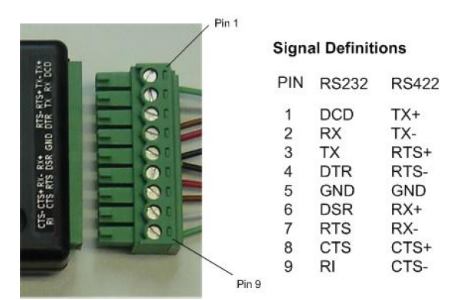VERSATAP QUICK START GUIDE
Installing the EZ-View RS232/RS422/RS485 Monitor Application Program
Please visit https://stratusengineering.com/test/Downloads.html to download the latest copy of this Quick-Start Guide and the EZ-View application program. The EZ-View application works with our EZ-Tap Pro, EZ-Tap, and Vera-Tap Products.
EZ-View application versions 1.6.60 and later are packaged as a self contained setup executable that installs the application program and drivers. For these program versions installation is simple:
- Run the downloaded setup executable.
- Plug the EZ-Tap Pro module into USB port on the PC and wait for the driver installation to complete
- Run the EZ-View application program
For earlier EZ-View application versions:
- Download and install latest device drivers from http://www.ftdichip.com/Drivers/D2XX.htm
- Plug the Versa-Tap module into USB port on the PC and wait for the driver installation to complete
- Unzip the files in the EZ-View application .zip file to a directory of your choice
- Run the EZ-View application program
Note that once the device driver has been correctly installed, Versa-Tap appears as a USB COM port under Windows Device Manager.
Versa-Tap Firmware Update
You can check the EZ-Tap Pro firmware version from the “EZ-View Help\About” menu. If a later version of the firmware is available at https://stratusengineering.com/test/Downloads.html you can install it as follows:
- Download and extract the firmware update zip file
- Run the executable and follow the instructions
Developing Custom software with the EZ-Tap Pro Software API
Please contact Stratus Engineering for information on developing custom application software for use with the Versa-Tap hardware module.
Connecting Versa-Tap to the System under Test
Once the Versa-Tap and EZ-View are operating correctly on the MS Windows PC host system, the user must create a custom connection to the system under test. The Versa-Tap screw-terminals are labeled with their RS2332 and RS422 signal names as shown in the Figure 1 below. Note that you must select between RS232/TTL, RS422, and Inverted RS232/TTL signaling level under the EZ-View