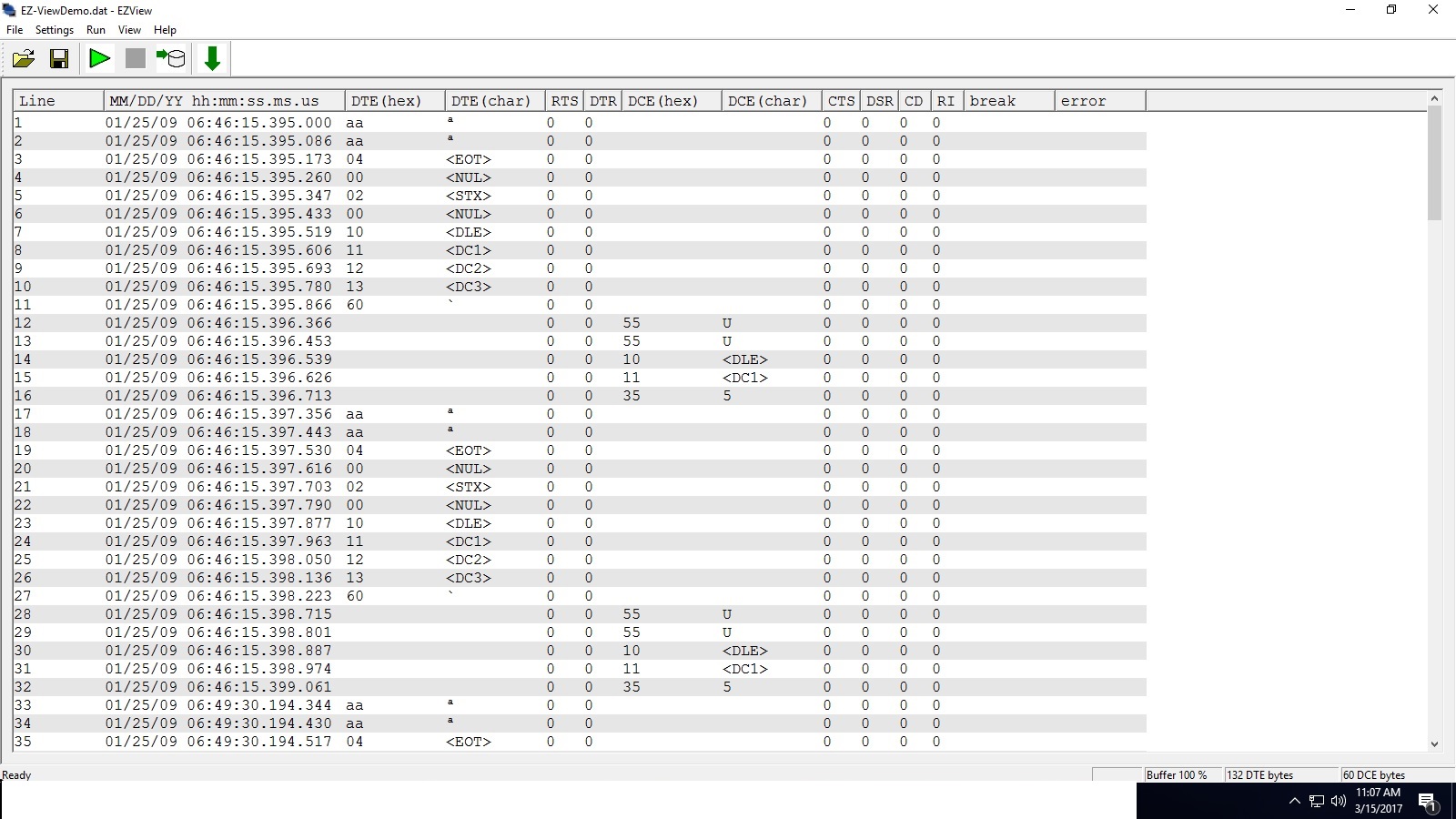EZ-View User Manual
You will be asked if you want to run in Demo mode.
The default EZ-View screen is:
The displayed EZ-View top row includes the pull-down menus:
1: File
2: Settings
3: Run
4: View
5: Help
Next row includes ‘toolbar’ items, set at the default toolbar setting.
Then are the lines of default data (if in Demo mode)
File Menu
Load Settings – select a file with .evs extension previously saved
Save Settings – save current program settings (see below) in a .evs file extension
New Capture – Clears the communications data in currently displayed program buffer. After prompting user to discard or save existing data. This also happens each time a new capture is started via the toolbar “green arrow”.
Load Data – Load previously saved communications data (*.dat type file)
Save Data – Save data in currently display communications data in a file (*.dat type file)
Save Data as Text, Save Data as Binary- Save as binary saves as a more compact file that can only be viewed via EZ-View. Save as text saves in a text file that can be viewed with any text editor.
Exit – Exit The Program
Settings
Communications
Synchronous HDLC Mode- Turn on for a frame-based special communication mode that a few of our customers use. It only applies to RS422 voltage level with Versa-Tap.
Bits per second is the Baud rate selection.
Data bits, Parity,and Stop bits set to value for the communications you area trying to capture.
Signal Level, choice are RS232 , RS422, or RS232 inverted
Program Options
Buffer size in bytes
Show ASCII codes (on or off)
Font Size
Absolute Time (on or off)
Show Time in Console View (on or off)
Line Mode (break on LF or break on CR)
Data Logging
Spool Data to file (use file name selected in file menu)
Character mode or Terminal mode- Character mode logs 1 byte per line with a time-tag for each byte. Terminal mode logs dat in ascii something like you would see with Hyperterminal.
Always append to file (on or off) for data logging.
Capture columns
Turn on or off any column of the data view.
Display Mode
Single Byte Mode- (Default) show individual bytes in each row of the display.
Line Mode- Displays 8 bytes per line with the time-tag of the first byte.
Console View: Displays ASCII character similar to Hyperterminal.
Run
Starts data capture
View
Elements of the display can be toggled on/off:
Toolbar
Status Bar
Lined Background
Auto Scroll
Help
About EZ-View